2. "[Ctrl] + [Shift] + [B]"でビルド、"[F5]"でデバッグ開始
[Ctrl + Shift + B]でビルド、[F5]でデバッグ開始、をそれぞれできるようにします。
vscode 上でブレークポイントを設定し、変数やレジスタの内容を vscode 画面上で確認することができます。
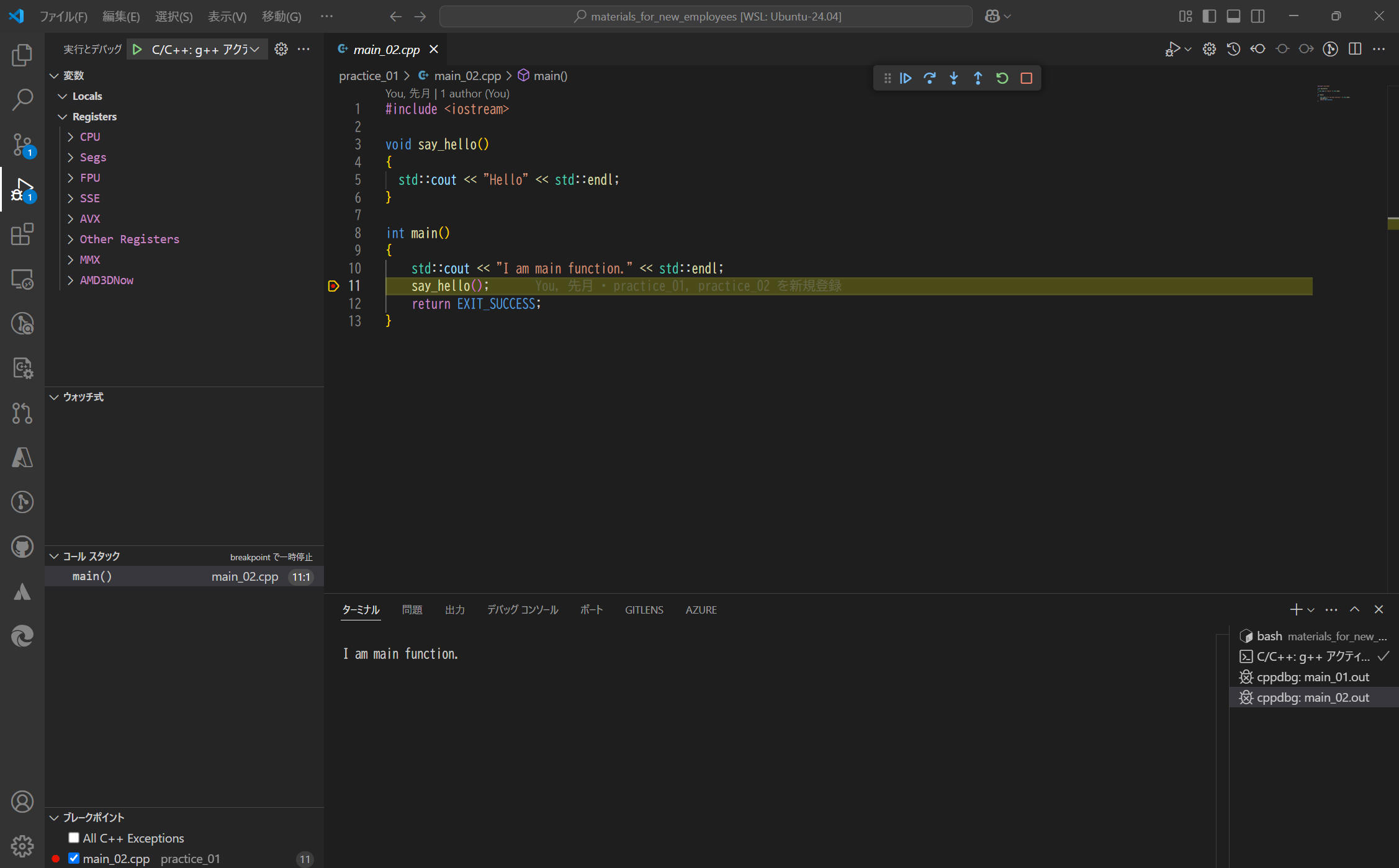
[環境]
| コンパイラ : | g++/gdb (Ubuntu 13.3.0-6ubuntu2~24.04) 13.3.0 | |
| OS : | Ubuntu 24.04.2 LTS (WSL) | |
tasks.json, launch.json ファイルを以下のように設定することで実現できます。
tasks.json の設定
c++プログラムをビルドするためのtasks.jsonファイルを作成します。以下はg++を使用したビルドの例です。
私の趣味でビルド結果である実行ファイル拡張子を .out としていますが、ここ(.out)は削除しても問題ありません。
{
"tasks": [
{
"type": "cppbuild",
"label": "C/C++: g++ アクティブなファイルのビルド",
"command": "/usr/bin/g++",
"args": [
"-fdiagnostics-color=always",
"-g",
"${file}",
"-o",
"${fileDirname}/${fileBasenameNoExtension}.out"
],
"options": {
"cwd": "${fileDirname}"
},
"problemMatcher": [
"$gcc"
],
"group": {
"kind": "build",
"isDefault": true
}
}
],
"version": "2.0.0"
}
launch.json の設定
デバッグ用にlaunch.jsonを設定します。以下はgdbを使った例です。
{
"version": "0.2.0",
"configurations": [
{
"name": "C/C++: g++ アクティブ ファイルのビルドとデバッグ",
"type": "cppdbg",
"request": "launch",
"program": "${fileDirname}/${fileBasenameNoExtension}.out",
"args": [],
"stopAtEntry": false,
"cwd": "${fileDirname}",
"environment": [],
"externalConsole": false,
"MIMode": "gdb",
"setupCommands": [
{
"description": "gdb の再フォーマットを有効にする",
"text": "-enable-pretty-printing",
"ignoreFailures": true
},
{
"description": "逆アセンブリ フレーバーを Intel に設定",
"text": "-gdb-set disassembly-flavor intel",
"ignoreFailures": true
}
],
"miDebuggerPath": "/usr/bin/gdb"
}
]
}
[F5]でビルドまで実施する場合は下記のように1行追加します。
ここに記載のラベル名("C/C++: g++ アクティブなファイルのビルド" )は tasks.json の "label" と完全一致する必要があります。
{
"version": "0.2.0",
"configurations": [
{
"name": "C/C++: g++ アクティブ ファイルのビルドとデバッグ",
"type": "cppdbg",
"request": "launch",
"program": "${fileDirname}/${fileBasenameNoExtension}.out",
"args": [],
"stopAtEntry": false,
"cwd": "${fileDirname}",
"environment": [],
"externalConsole": false,
"MIMode": "gdb",
"setupCommands": [
{
"description": "gdb の再フォーマットを有効にする",
"text": "-enable-pretty-printing",
"ignoreFailures": true
},
{
"description": "逆アセンブリ フレーバーを Intel に設定",
"text": "-gdb-set disassembly-flavor intel",
"ignoreFailures": true
}
],
"preLaunchTask": "C/C++: g++ アクティブなファイルのビルド",
"miDebuggerPath": "/usr/bin/gdb"
}
]
}
手順
- ビルドおよびデバッグ対象の c++ ファイルを保存します。
以下、対象の c++ ファイルをアクティブ(選択状態)にして実施します。 - [Ctrl + Shift + B] を押してビルドを実行します(tasks.jsonの設定に従ってビルド)
- [F5]キーを押してデバッグを開始します(デバッガはlaunch.jsonの設定に従ってプログラムを実行)